
Aloha kākou,
Happy New (school) Year! This is a big one, as we’ll begin the year in Laulima and go out with Lamakū! We wanted to share some key updates, helpful resources, and training & support opportunities with you as we make the transition this fall from our old to new learning management system (LMS). Here’s a video introduction to our new MS, Lamakū.
Lamakū Updates & Tips
All KCC employees have a Lamakū account. All faculty and staff now have a Lamakū user account. To sign into Lamakū, click the blue “Univesity of Hawai‘i Login” button at http://lamaku.hawaii.edu/ and enter your hawaii.edu credentials.
Instructional faculty have at least one sandbox site. This is like a dev site – you can use it to explore/test out features or build your future course site. Content can be easily copied from a sandbox course site into an active course site for Spring 2025 once they become available.
You can request up to 5 sandbox sites. Complete the Cohort 1 Lamakū Sandbox Request Form to request additional sandboxes (up to 4 if you have one already).
Develop now vs. migrating later. It’s advised that you begin developing your course sites in your sandboxes early. You will be able to copy that content into your spring sites once they are available.
Once CRNs and faculty assignments are confirmed for Spring 2025 courses, ITS will issue a call for requests for faculty who need content migrated from Laulima to Lamakū. However, while some assets, like Tests & Quizzes and Discussions, have been migrating fairly well, Laulima lesson pages do not transfer exactly as is to Lamakū due to a difference in structure. You may find that it is far preferable to develop modules in Lamakū manually (copying/and pasting from Laulima is an option – no need to re-type) rather than “cleaning up” migrated lesson content.
Lamakū Training & Support
Instructional designers and others in the UH ID PLC have collaborated System-wide to develop the following Lamakū training and support resources:
Asynchronous
⭐️️ Lamakū Instructor Essentials
This online, self-paced asynchronous training course is in Lamakū itself. It will give you an opportunity to use the LMS from a learner perspective and provides training for migrating, managing, delivering, and assessing course content in Lamakū. It is highly recommended that you use this resource to get started with Lamakū! To access, sign into Lamakū and look for “Lamakū Instructor Essentials” in your “My Courses” widget. If you are not automatically enrolled in the course, use the Discover tool to locate and self-enroll into Lamakū Instructor Essentials (video walkthrough).
Brightspace Higher Ed Instructor Knowledge Base
This site provides thorough documentation about how to use the many tools Brightspace has to offer. It can be easily navigated using the navigation pane (organized by tool) or the search bar. This is a very helpful reference when you’re looking for specific information about a tool.
Lamakū Knowledge Base
This site links to many of the Lamakū support resources created by the UH ID PLC and will continue to grow and evolve.
Synchronous
️⭐️ Lamakū Discovery Series
Hosted by: UH ID PLC
Presenters will demonstrate Lamakū tools and features and then allow participants time to trial and explore for themselves, combining demo, hands-on, and Q&A
- Date: Tuesdays (September 3rd to October 22nd)
- Time: 1:00 PM – 2:30 PM
- Register Here
⭐️️ Lamakū Support Sessions (Sept-Nov)
Hosted by: UH ID PLC
Informal support session (bring your questions), including 30 mins open lab time
- Date: Fridays (September 6th to November 22nd, except Oct. 18th and Nov. 15th)
- Time: 11:00 AM – 12:30 PM
- Register Here
D2L Brightspace Ask Me Anything Q&A
Hosted by: D2L
Brightspace trainer Popsann Francis will answer your questions with demos in Brightspace
- 4 Fridays this fall: Oct. 4, Oct. 18, Nov. 15, Dec. 6
- Time: 9:00 – 10:00 AM
- Registration coming soon
⭐️ Kapi‘olani Course Framework ⭐️
In response to enthusiastic encouragement from our KCC colleagues, we are in the final stages of prepping a Kapi‘olani Course Framework for Lamakū with accompanying templates and customizable graphic elements. More information on this resource as well as accompanying training and support will be coming shortly!
Individual Support
1:1 Technical Support
For technical questions or assistance with troubleshooting Lamakū or any other UH technology, contact the UH ITS Help Desk
Availability: Staffed 24 hours a day, 7 days a week, open during all holidays
A reminder that generative AI (like ChatGPT) can be a very helpful on-demand troubleshooting partner…we have used it extensively as we continue to learn and develop within Brightspace!
1:1 Instructional Design Support
For assistance with instructional planning, including SLO articulation and alignment, instructional activities, assessments, and digital accessibility, contact: Kapi‘olani CC instructional designers Jamie Sickel & Youxin Zhang
Availability: Meetings (Zoom or in-person) by appointment as schedule allows
Stay Updated
Discover Lamakū contains relevant System announcements, timelines, and resources
Lamakū Updates are posted regularly here by Gloria Niles, UH Director of Online Learning
Other Learning Technology Reminders
Padlet
The request form for UHCC Padlet for Schools teacher accounts is open until Monday, September 30 if you’d like to request a new account. Following Padlet’s pricing changes and increased interest in the service after the discontinuation of Flip (formerly Flipgrid), UHCC will monitor Padlet account usage and notify faculty at the end of the 24-25 school year about renewing their teacher accounts. If you are migrating from Flip, you may find this resource on Importing Your Flip Discussions Into Padlet useful (note: Flip videos must be downloaded by Sept 30). If you have questions about the UHCC Padlet or need to request an account after Sept 30, please contact uhccids@hawaii.edu.
Zoom Update
ICYMI, on Aug 14, UH ITS sent a message detailing the need to update Zoom. To check for updates:
- Launch the Zoom desktop client application on your laptop/desktop.
- Sign in with your ITS licensed Zoom credentials.
- In the upper right hand corner of the window click on your user icon.
- In the dropdown menu click “Check for Updates.”
Wishing you a fantastic start to this new and exciting year!
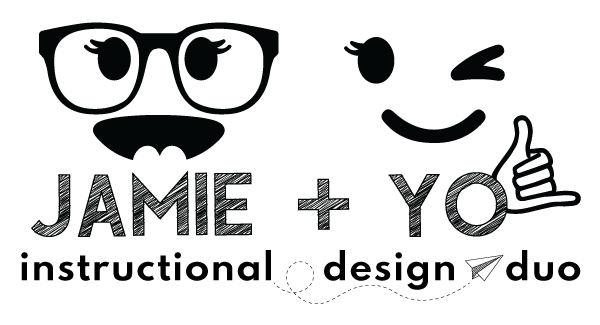
Jamie Sickel & Youxin Zhang
Your Friendly Instructional Design Support Duo
Center for Excellence in Learning, Teaching, and Technology
